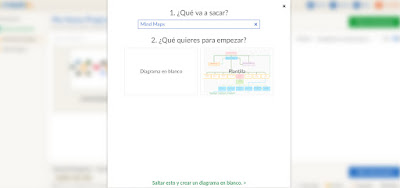Here I have a new resource. Infographics. They help you in order to visualise or summarise a topic. In my case, I show the main problems of the ozone hole and how to prevent them. The tool that I have used is the known Genial.ly. The same as we used to create the slideshow. This tool keep on surprising me. It has thousands of applications.
Once you have your Genial.ly account, click on "Create Genially". There are four different sections. In the section "to explain" you will find inphographics. Now, you can use one of the several examples that Genially gives us or start from zero. In my case, I used one example and I changed the information, pictures and effects.
The ozone hole is a confusing topic for my students. It is something that they cannot see and difficult to imagine. In that way, I decided to create a visual infographic to explain it. They can interact with lots of things.
First, I show the most polluting countries of the world. There is a map where they can click and watch it bigger.
Secondly, there is a picture where NASA showed the thawing arctic. If you click on it, you will go to a youtube video recorded by NASA where you can see the whole process.
Finally, I give my students some advises about how to prevent it and in class, we will discuss other posible solutions.
Hope you like it! ;)